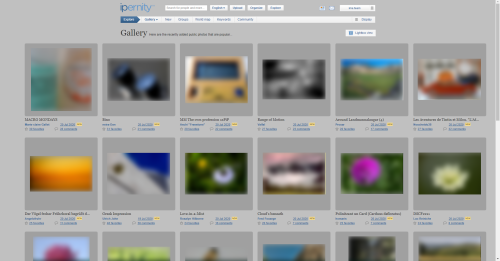Phil Sutters' photos with the keyword: PSE
2020 01 16 chrome fan 01
| 16 Jan 2020 |
|
|
2020 01 16 deco experiment
| 16 Jan 2020 |
|
|
|
I have often used the Photoshop Elements 'glass button' effect to create a chrome finish. This is usually done near the end of a picture. This time I wanted to see what would happen if I made an initial shape and then chromed it, made copies and reshaped them. The rectangular grid was made by making a long thin rectangle and copying it and connecting the copies together. That was then chromed and copied. The copy was then given the wave form in 'Distort/ Sheer' A second copy was turned into the fan shaped in 'Distort / Polar Coordinates'. The three parts were then aligned and the layers merged, copied and the two copies placed facing each other. The chrome effect seems to have come through the process OK although some of the shading and reflections are technically in the wrong places.
2020 15 01 uplighter
| 15 Jan 2020 |
|
|
|
2020 14 01 one red spot and a load of PSE effects…
| 14 Jan 2020 |
|
|
2020 14 01 one red spot and a load of PSE effects
| 14 Jan 2020 |
|
|
Colourful but not blue movies
| 08 Jul 2019 |
|
|
A late night doodle, using Photoshop Elements background, polar coordinate, color gradient.
Two overlapping radial grads with poster edges
| 18 Dec 2015 |
|
|
This was the result of the first couple of stages of development in the creation of the neighbouring image. Not a bad image in its own right - but I can't leave anything alone!
Bishopstone valley - 9.10.2014
| 14 Oct 2014 |
|
|
A light touch of Photoshop Elements 'paint daubs' filter has been used here.
Bishopstone valley - 9.10.2014
| 14 Oct 2014 |
|
|
A light touch of Photoshop Elements 'dry brush' filter has been used here. This photo was taken within a short while of its neighbour. The clouds were moving quite fast lighting different parts of the landscape. So the different filters aren't wholly responsible for the contrasting look of the two photos.
bauble with fractal swirl
baubles with fractal swirl & fractal snowflakes
| 28 Oct 2011 |
|
Experiments in Photoshop Elements 6, with fractal 'brushes' downloaded from Photoshop Creative magazine's CDs, using gradients, 'glass buttons', in layer styles & custom shape tools.
Photoshop Creative 86 Grunge Whirl brushes, glo…
| 04 Apr 2012 |
|
More aide-memoires, this time of the brushes from Photoshop Creative 86's CD.
In this one, one of the Grunge Whirl brushes has been coloured with a rainbow grad, the hues changed as each copy was made, reduced in sized and rotated. The resulting shapes were then given a clear transparent glass button finish, together with a blue neon glow. I really can't remember how the background was created, but there is a lens flare in there somewhere, small Grunge Whirl brush dabs, blurs etc. etc.
I have no idea whether these are of any interest to anyone else, but I just like to dabble in the arty side of PSE, rather than the photo side, for a change.
Looks a bit like a bunch of alien embryos.
A first Impression of Bishopstone Pond - 16.4.2012
| 23 Apr 2012 |
|
This is the original jpeg used to create www.ipernity.com/doc/philsutters/26316175
Before Monet used Photoshop - Bishopstone Pond -…
| 23 Apr 2012 |
|
|
|
This is the original jpeg used to make www.ipernity.com/doc/philsutters/26316169
Waterlilies - definitely Bishopstone not Giverny 1…
An impression of Bishopstone Pond - 16.4.2012
| 16 Apr 2012 |
|
|
|
One of three photos taken at Bishopstone pond - not staggering images, but a good basis for larking about in Photoshop Elements.
Waterlilies - Bishopstone not Giverny - 16.4.2012
| 16 Apr 2012 |
|
|
Three photos taken at Bishopstone pond - not staggering images, but a good basis for larking about in Photoshop Elements.
Monet must have used Photoshop* - Bishopstone Pond…
| 16 Apr 2012 |
|
|
|
One of three photos taken at Bishopstone pond - not staggering images, but a good basis for larking about in Photoshop Elements. This was the original for this image www.ipernity.com/doc/philsutters/26316191
*Other photo manipulation software packages can produce this effect!
Sometimes just pushing the saturation slider way over to the right is all that's needed!
Jump to top
RSS feed- Phil Sutters' latest photos with "PSE" - Photos
- ipernity © 2007-2025
- Help & Contact
|
Club news
|
About ipernity
|
History |
ipernity Club & Prices |
Guide of good conduct
Donate | Group guidelines | Privacy policy | Terms of use | Statutes | In memoria -
Facebook
Twitter