Z Boy
Scarlet Canvas
Scarlet Door
Sunday Mood
Kite Surfer's Canopy
Cruze in Scarlet
Scarlet Bottlebrush
Beach Huts on Scarlet/Grey
Books
Vintage Oak Bureau c1910
Galah in Casuarina
Peter Lonard
Australia Post
12 IMG 1369 1024 Scarlet and Hat
Verandah
Moondoggy's
Scarlet Oleander
Morning Red
Scarlet Berries
Dark side
Chaplin Jetty
The Pumpkin and the Koala
Joey Kangaroo
Legs
Genius
Not Happy in Red
Lady in Red
Noosa National Park
Scarlet Rose
Scarlet and Timberwolf
Scarlet Callistemon
and a bee
September Pale Green and Brown
without the bulls
Foxtail and Yellow Trumpet
shades of brown
Coral and Pearls
pickled apple
Kayaks
Lily Pond
Can I be a tree, when I grow up ?
Pointing
Joe's Waterhole Est 1891
Mr Peabody and Sherman
Mr Peabody and Sherman
Keywords
Authorizations, license
-
Visible by: Everyone -
All rights reserved
-
306 visits
Multiple Exposure


Odd but maybe interesting :-)
TSC2 Legs
I used Picasa 3 option 6/Multiple exposure below, easy to use (Windows PC with a mouse)
Put the required images in a folder.
Open the folder in Picasa.
Select Create Photo Collage from the icons at the top in the folder display.
Several options
1/Picture pile...
Initially totallly random but you can drag the images around, tilt them, and resize them
with the scroll button.
You can also select a background image or colour.
Click on the photo and then right click on the mouse for menu options to remove, set as background, bring to top or move to bottom, etc.
2/Mosaic - fits them into the page
3/Frame Mosaic - with a prominent centre picture
4/Grid - regular rows and columns
5/Contact sheet - thumbnails
6/Multiple exposure
Create Collage and Save.
TSC2 Legs
I used Picasa 3 option 6/Multiple exposure below, easy to use (Windows PC with a mouse)
Put the required images in a folder.
Open the folder in Picasa.
Select Create Photo Collage from the icons at the top in the folder display.
Several options
1/Picture pile...
Initially totallly random but you can drag the images around, tilt them, and resize them
with the scroll button.
You can also select a background image or colour.
Click on the photo and then right click on the mouse for menu options to remove, set as background, bring to top or move to bottom, etc.
2/Mosaic - fits them into the page
3/Frame Mosaic - with a prominent centre picture
4/Grid - regular rows and columns
5/Contact sheet - thumbnails
6/Multiple exposure
Create Collage and Save.
Don Sutherland, Valfal have particularly liked this photo
- Keyboard shortcuts:
Jump to top
RSS feed- Latest comments - Subscribe to the comment feeds of this photo
- ipernity © 2007-2025
- Help & Contact
|
Club news
|
About ipernity
|
History |
ipernity Club & Prices |
Guide of good conduct
Donate | Group guidelines | Privacy policy | Terms of use | Statutes | In memoria -
Facebook
Twitter
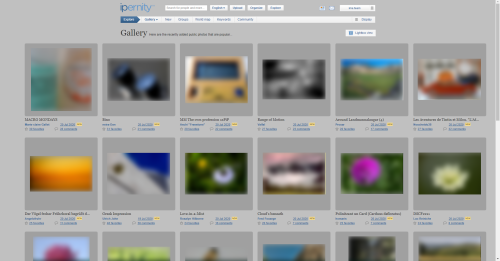
Gillian Everett club has replied to Shuttering YukonShuttering Yukon has replied to Gillian Everett clubGillian Everett club has replied to Valfal clubGillian Everett club has replied to Don Sutherland clubGillian Everett club has replied to H CSign-in to write a comment.